You can tell CurrentKey, via an AppleScript command, to display a custom image in the menu bar for a specific amount of time. This means that you can now have a custom notification/alert icon for anything you can imagine!
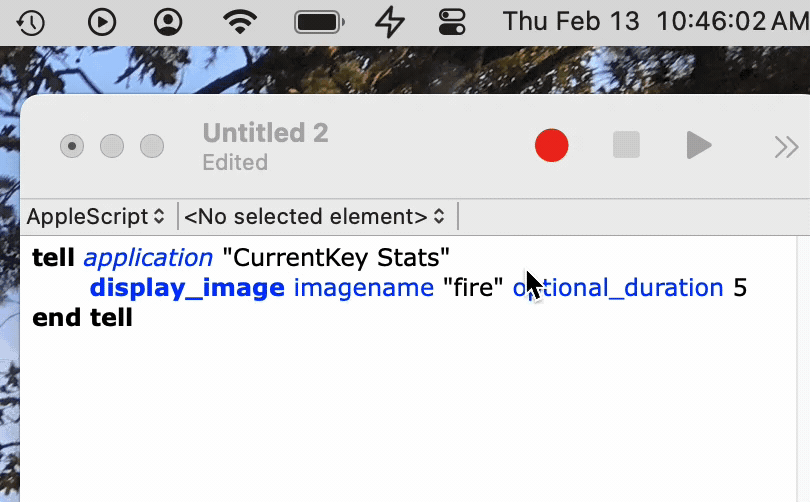
“A picture’s worth a thousand words”: in this case it really is true! You now have a novel solution to more elegantly track any kind of incoming info while using your Mac!
Want an alert that you got an email from your mom? A picture of your Mom can appear in your Mac’s menu bar! Got an email from an important client? A picture of their logo can show up in your menu bar! What if you get an email that your website is down? We could show an animated picture of a fire in your menu bar.
Here’s how: Let’s take the “email from your mom” example from above. First, add an image of your momma to CurrentKey’s Script Images. Then create an AppleScript called showMommaIcon.scpt. Finally (if you use Apple’s Mail.app) just create a custom rule for when you get an email from your mom where the resulting action is to run your showMommaIcon.scpt script. That’s it!
Did one of your favorite Shortcuts complete with a satisfying result? Display a happy picture! An unsatisfying result? Show a different one!
Here’s how: simply add a “Run AppleScript” step to your Shortcut that has a command like:
tell application "CurrentKey Stats" to display_image imagename "happy" optional_duration 5Where “happy” is the name you gave the Script Image that you added to CurrentKey.
What if you could take any signal and trigger any custom image to show up in your Mac’s menu bar?
With CurrentKey Stats, you totally CAN!
AppleScripts can be run/triggered by other programs — everything from Mail and Shortcuts, as mentioned above, to QuickSilver/Alfred and EventScripts. So you can essentially turn CurrentKey’s menubar icon into a notification/alert icon!
You can use pictures of your kids, pets, company logos, personal art, whatever you want! I personally love buying game asset packs (like here) with some fun animated pixel art and ended up using those. I have also used a picture of Maggie, my family’s doggie. 🐶 [The specific asset pack with the animated campfire that I used above was from this creator.]
Interested in having the picture be animated? I recommend using an “animated PNG” file. (Why does CKS not prefer GIFs? B/c GIFs do not allow transparency, meaning they look like ugly blocks in the menu bar.) To create animated PNGs I used https://ezgif.com/ and clicked the APNG tab and added my sprites (the individual frames of the animation) there 😉 .
Enjoy! – Spencer
PS – I also recently added the ability to assign a custom picture to each Space on your Mac.
PPS – CurrentKey supports over a dozen other AppleScript commands that may interest you.
Update: My favorite Shortcuts guy Matthew Cassinelli wrote an article about this feature, which was really exciting to see!