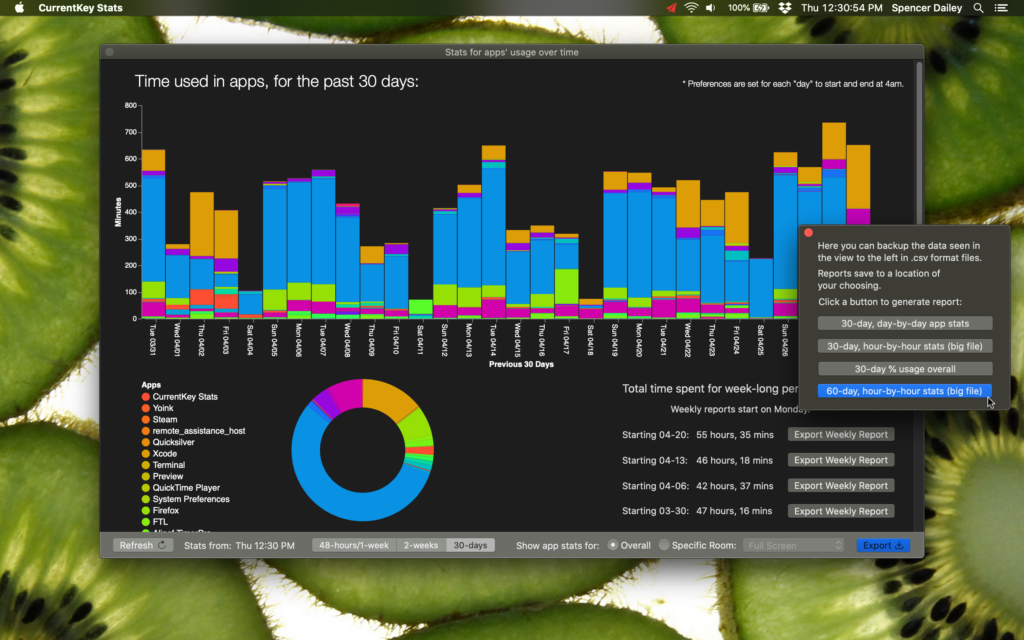CurrentKey Stats has always let you manually export the data from any graph you see. You can do so by clicking “Export” buttons throughout the app. You can even manually export up to two months’ worth of hour-by-hour stats data if you desire (that option is in the 30-day view’s Export panel).
Version 3.0 brings a long-requested feature: automatically-generated reports. To enable: go to Preferences, open the Background Services panel, then click the top checkbox.
Once enabled, each week CurrentKey will create a weekly day-by-day report (which you can set to begin on Sunday or Monday) and will download it to CurrentKey Stats’s Documents folder, some time after Tuesday. You must have at least a full week’s worth of stats for this to be possible. To get an idea of what this report is like: this report is similar to the ones you can create manually in the 30-days view. The only difference is it ignores two preferences settings, the “When do days start” and the “Minimum usage time for app to be shown in graphs” settings. With auto-reports, days always start at midnight, and no apps will be ignored for not hitting a minimum threshold.
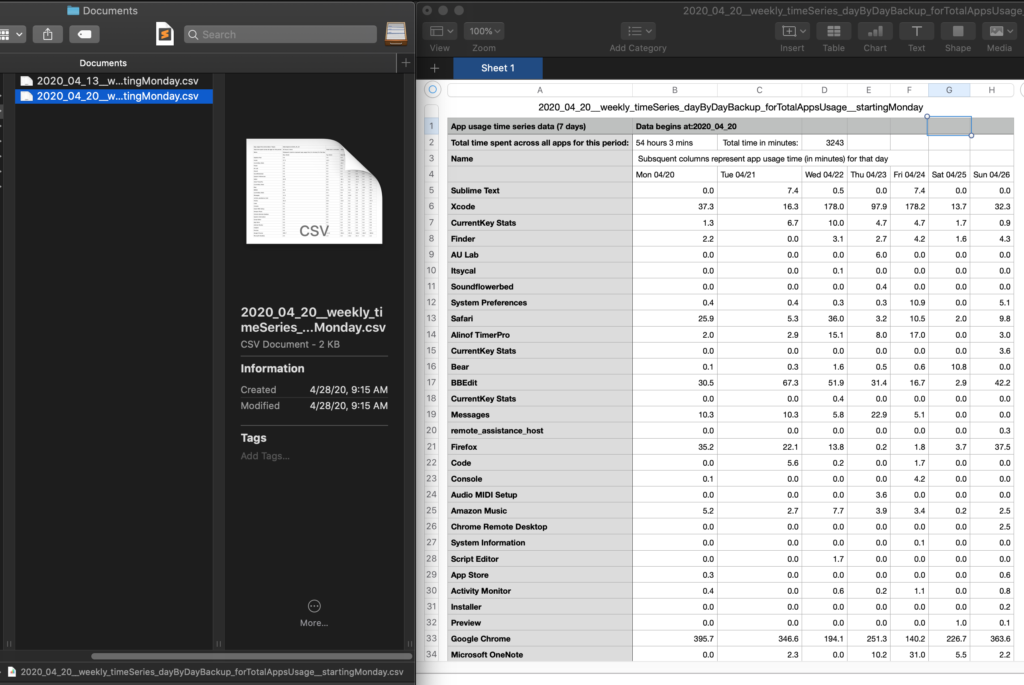
The most exhaustive data backup solution is still manual exports
Now, if you want a more complete backup of your stats, I still suggest exporting the 60-day (or 30-day) hour-by-hour file, filtering by specific Rooms if wish. Do that via the “big stats” interface, clicking the 30-day tab along the bottom and then clicking the Export button, like so: